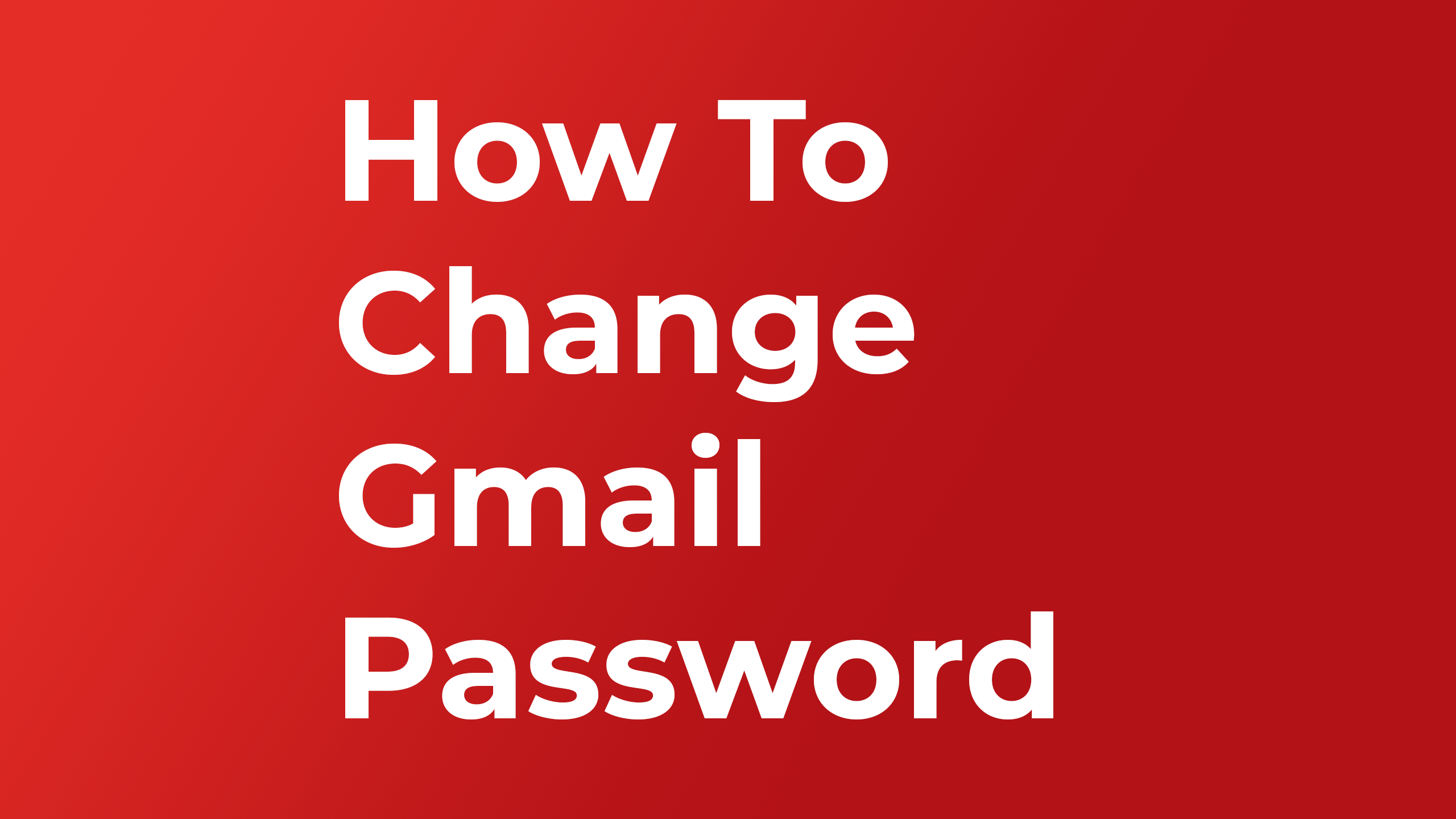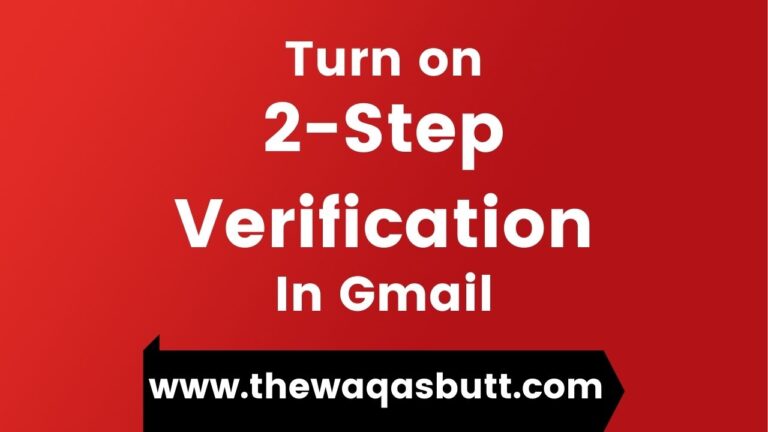How to Change Gmail Password
In this article, I will tell you how you can change your Gmail password. If you want to know about it then read this article in full.
1: Turn on the computer first.
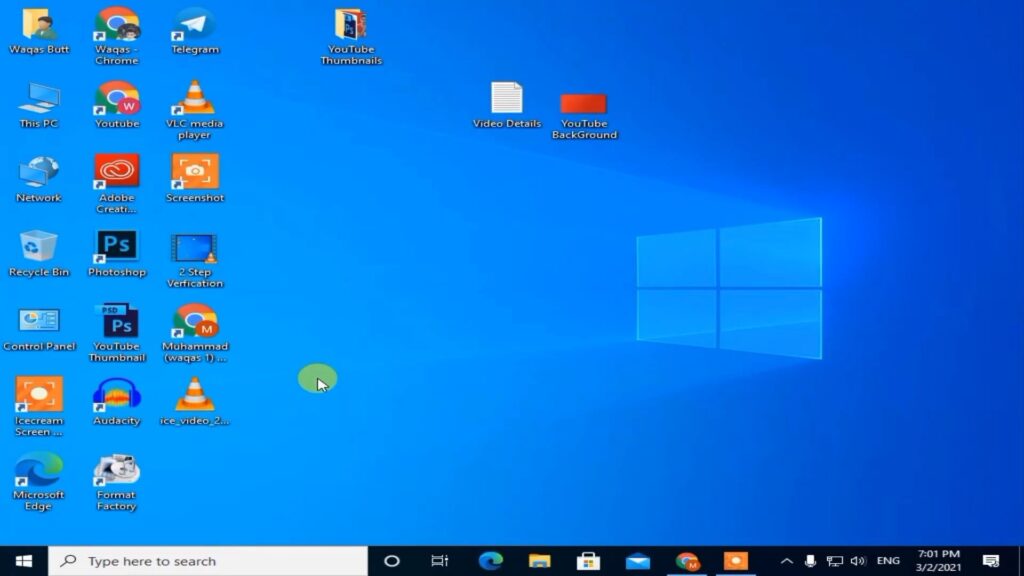
2: Open your Browser.
3: Open “Google.com“.
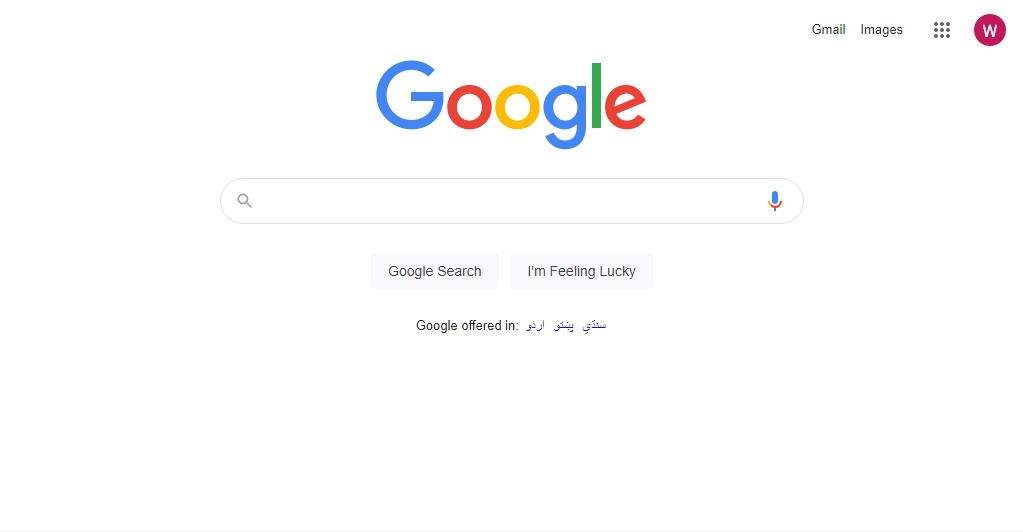
4: Click on the Gmail icon.
5: Now click on “Manage Your Account”.
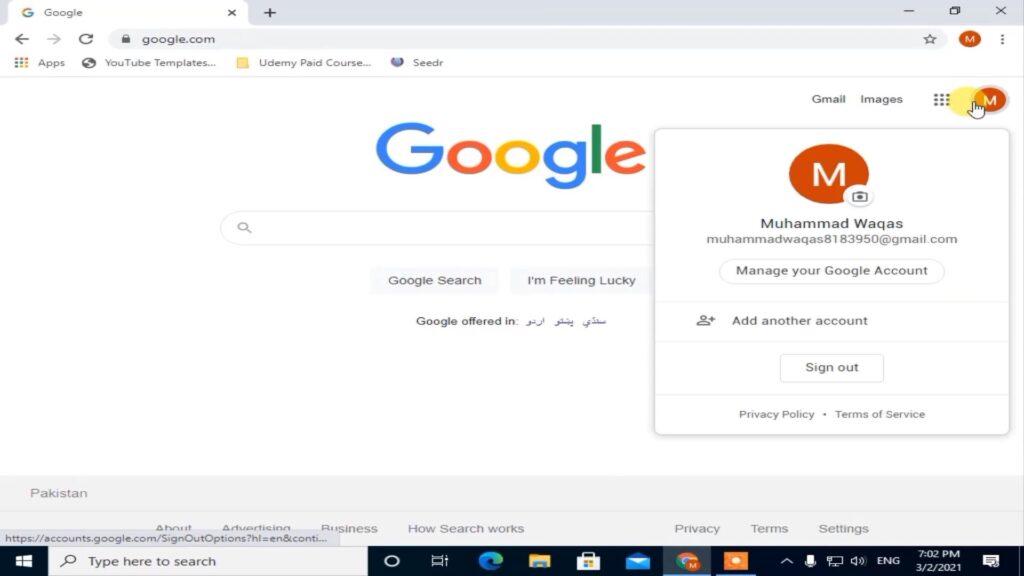
6: Now click on “Personal Info“.
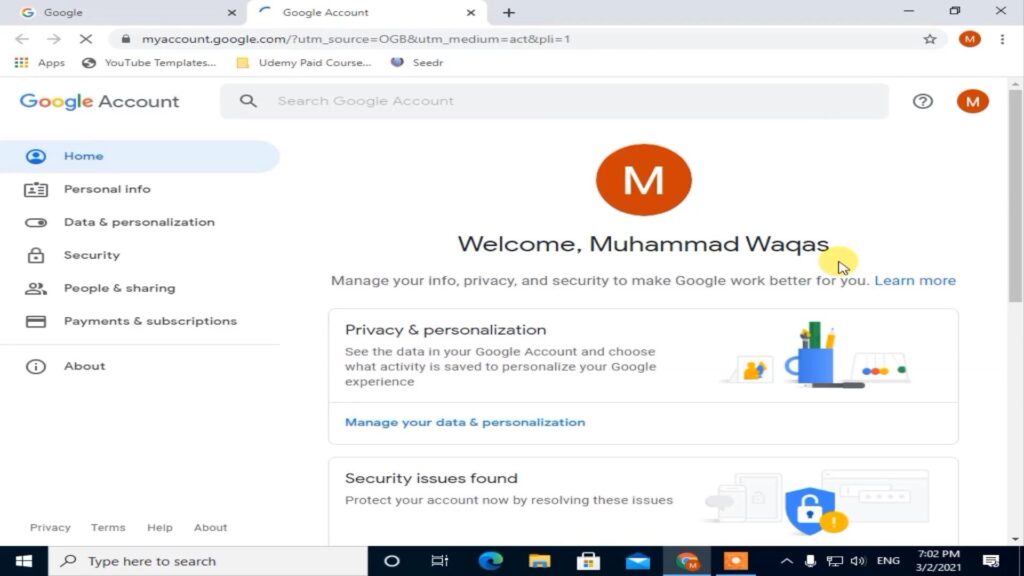
7: Now click on “Password“.
8: Now type the Password here.
9: After typing the password, click on the “Enter” button.
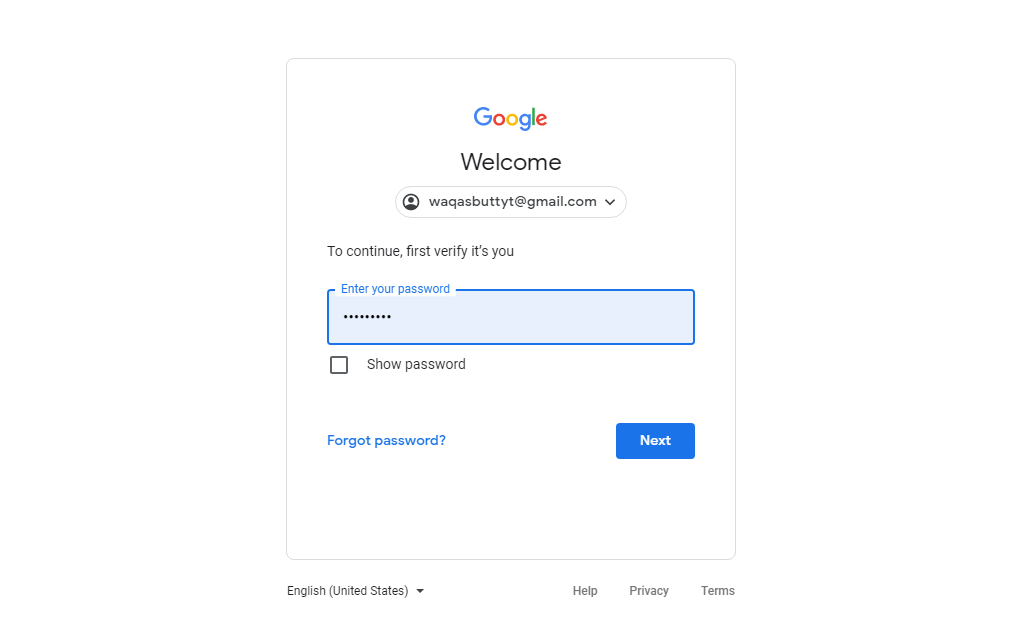
10: Now click on the “Send” button. Because 2-Step Verification is on my Gmail account. If you want to turn on two-step verification on your Gmail account.
Read this Article.
11: Now your phone will have a code. Type this code. And then click “Enter“.
12: Now we have to type the new “Password Here”.
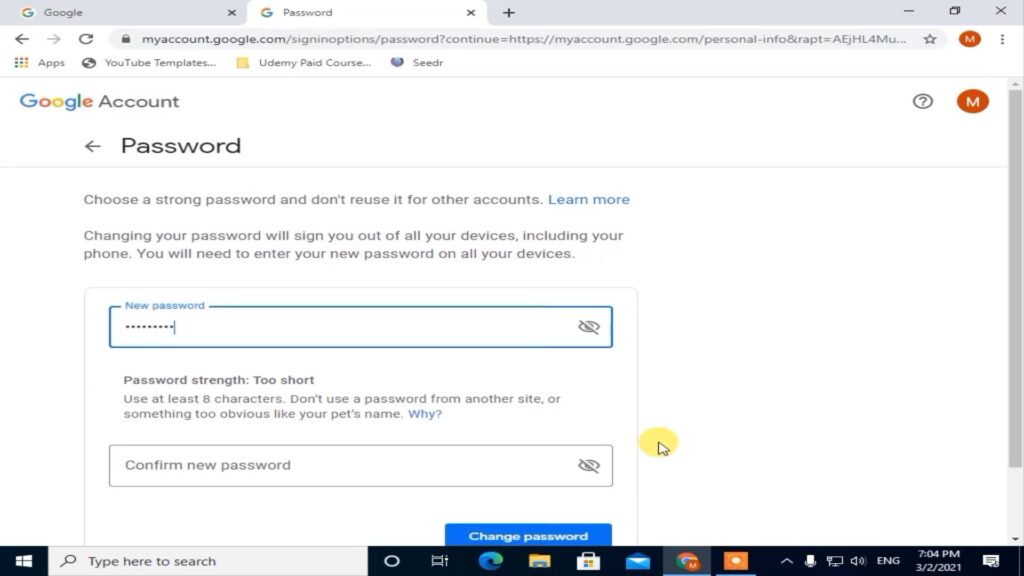
13: Then type the same “Password”.

14: Now click on the “Change Password” button.
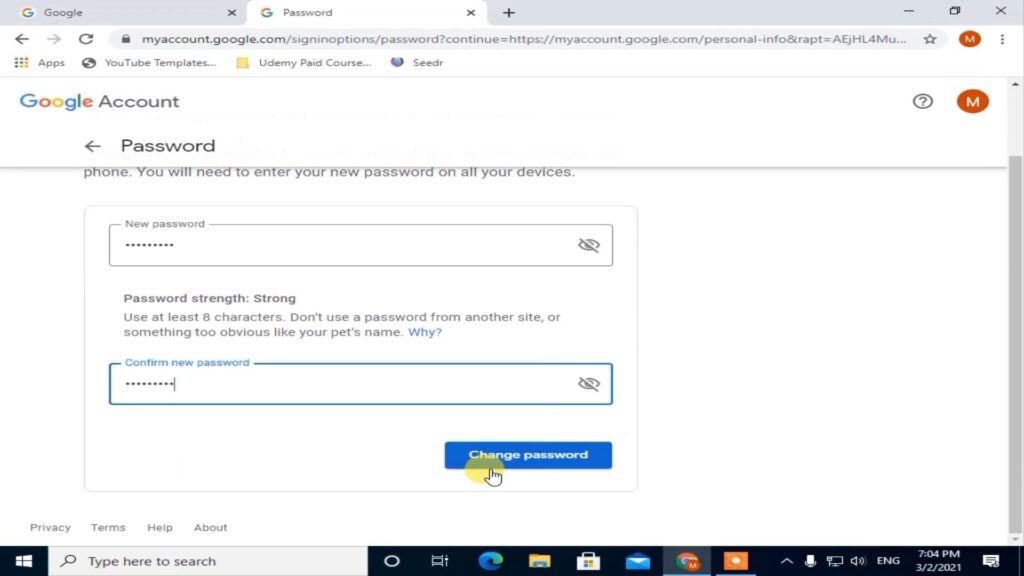
After doing these steps, you can change your Gmail Account Password.