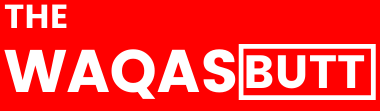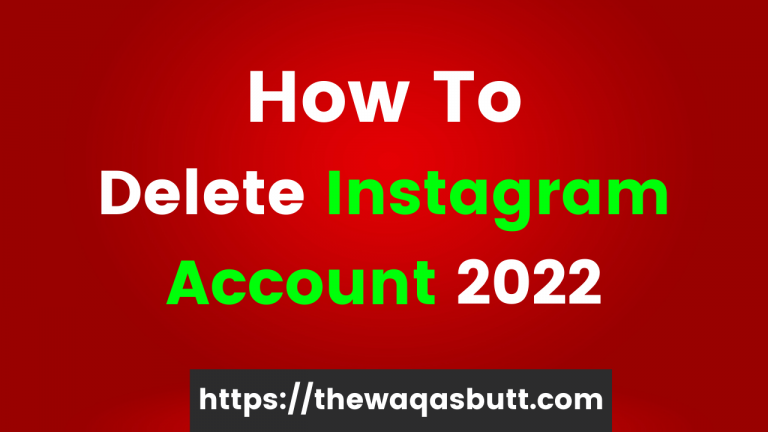How to Install Windows from Pen Drive in Computer or Laptop The Waqas Butt
If you have a Windows CD or DVD, you can easily install Windows on your computer or laptop, for this you need to have a DVD drive in your computer or laptop, then you can read how to install Windows on your computer or laptop. but if your computer system does not have a DVD drive, you can read how to install Windows on your system. Yes, it is helpful. This is a bootable flash drive with which you can easily install Windows.
Sometimes it happens as soon as our DVD drive fails, or our laptop’s DVD drive fails, or many mini laptops don’t have a CD or DVD drive, so how can we install Windows 7 without the aid of a CD or DVD drive. Your system is running Windows 8 or Windows 10, so even if you do not have a DVD drive, you can easily install it. You can install Windows using a USB flash drive or any drive. So, today I will tell you how to install Windows. Pendrive, that is, a bootable USB flash drive, allows you to install Windows 8 and Windows 7 from a USB flash drive. Or you can install Windows 10, you just need to set up Windows, so let’s learn how to boot a flash drive first and then we’ll do that. Learn how to install Windows using a flash drive.
Things needed to make Pendrive Bootable
If you want to install Windows on your computer or laptop, then there are several important points for this, there is a requirement that you must complete before installing Windows.
- You must have a PC or laptop on which you can make a bootable flash drive.
- You must have a flash drive of at least 8 GB and no less because Windows installation takes at least 4 GB, so you must have an 8 GB flash drive.
- You must have the settings of the window you want to install, you must copy it after setting.
How To Make Pendrive Bootable
If you want to install a window using a flash drive on your computer or laptop, first you must make your drive bootable, and then, whatever window settings you have, you must install the window inside it. come on first. We all know how to make booting a flash drive super easy.
1: Open Command Prompt and type diskpart
First, you need to insert the flash drive into your computer, then you need to open a command prompt on your system, for this, you can search by clicking the windows button, CMD, or typing by clicking the button. In the Windows + R box, press CMD and press Enter. CMD will open, then you need to type Diskpart at the top and press Enter on your keyboard, then you will ask for administrator permission, then click yes.
2: Now type list disk and press enter
Now after that you need to type list disk and then press Enter, what will happen to you, you will see here all the disks of your computer, here you will see two disks, one hard disk is 500 GB or more. Your hard drive will be the same size, then the second drive will be a flash drive.
3: Now select the disk and then clean the disk
Once you type in the list of disks and press enter, here you will find the disk, then now you need to select the disk, then for this, you need to enter this command, select disk 1, then select the disk will All you have to do is enter the text clearly and then press Enter.
Note: You have to select the disk by looking at the size of your pen drive in the disk, like here the size of my Pendrive is 14 GB, so it is disk 1, so I have written select disk 1 but keep in mind that you select your hard disk Do not do it as if Disk 0 is my hard disk here, do not select it by mistake or else your computer’s window may fly
4: Now create a partition and then select partition
After cleaning the disk, now you need to create a partition for the Pendrive Bootable, then press “Create Primary Partition” and type for it, you must type “select partition 1” and then press Enter, take care of the spelling, and write correctly.
5: Now activate the drive and then format it in NTFS
Now, after selecting a partition, you must activate it, then for this you need to enter the activation command and press Enter, then you need to format this panel disk in the NTFS file system, then it. To do this, you must enter the command format. fs = NTFS is fast and you have to press Enter, wait for a while until it is 100%, then you will get a success message, then you will close the command.
So your flash drive will be bootable, now you will need to copy the window settings inside this flash drive, once it is copied your flash drive will become fully bootable. You can then install Windows from it.
6: Now put the pen drive in the computer and go to boot setup
Now put the flash drive into the system of the computer or laptop where you have to install Windows and turn on the system, the indicator is on, keep pressing f2 on the keyboard and go to the boot setting, select USB, and set the settings. Get out.
7: Now press F12 on system restart
Once you get out of boot then your computer will restart then once you reboot you have to select that USB by pressing F12 on your keyboard then you install the window. will come up and then you can install the window then step you want, will also be shown, follow it or you can read this post on how to install a window on a computer or laptop. The next step is how you can set the window.
Thus, you can easily make your flash drive bootable and install Windows on any system laptop or computer.