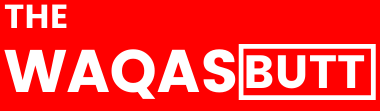How to change Facebook password in 2022
Seeing the title, we must have come to know that in today’s article I will give information about how to change Facebook password in 2022, many people forget their account password because they have one or more accounts.
In this case, keeping your account password simple and easy is the only solution. So you can easily remember your password.
While changing your Facebook password, you will need a mobile number or email ID. By the way, we want to change our Facebook account password from time to time. This makes our account a little safer and more secure.
In today’s article, we have told you very easy steps from both mobile apps and computers. You can change your Facebook password very easily by following.
How to change a Facebook password via the Facebook app
Step 1: Open the Facebook app on your mobile. And any account passwords you want to change. Sign in with this account. After logging in, click on the three lines option at the top.
Step 2: Click on the Settings & Privacy option at the bottom. After clicking, many options will open. Then click Privacy Shortcuts.
Step 3: Now scroll down a bit and click on the option to change your password.
Step 4: Now the Main Settings will open. To change your password, you must remember your current password. Choose an existing password and select a new password. And then enter the new password for confirmation.
Step 5: Then click Save Changes. Now your Facebook password will be changed successfully.
How to change a Facebook password via Laptop
If you want to change your Facebook password on your laptop, follow the steps below.
If you want to change your mobile password using a web browser, you can follow the same procedure by switching your browser to desktop mode.
Step 1: Visit the Facebook official website and log in. And then click the down arrow on the right.
Step 2: After that, many options will open. Click on the Settings option.
Step 3: Now click on Security and then login. Then go to the password option and click on the edit icon.
Step 4: Now a new interface will open in front of you. Three options will be provided here, Current Password, New Password and Confirm Password. Now set any new password you want to create from here and click Save Changes.
Some FAQs
1: What is a good password for Facebook?
A good password should contain uppercase and lowercase letters, and a good password should contain a number.
2: How to change your Facebook password?
- Open the Facebook app.
- Click on the three rows.
- Click Settings & Privacy, then click Privacy Shortcut.
- Change your password.
- Save the changes.
Conclusion
With the help of this article, I have told you in a very easy way how to change your Facebook password. You can change very easily by following the above steps.