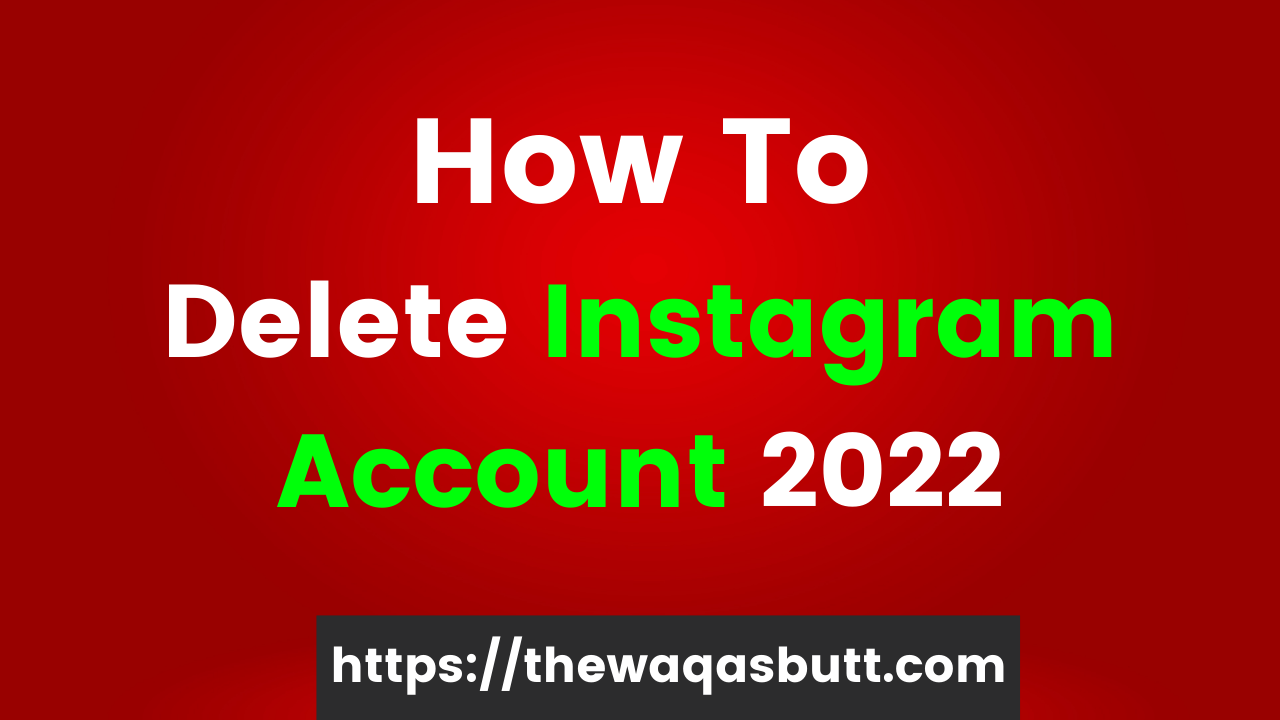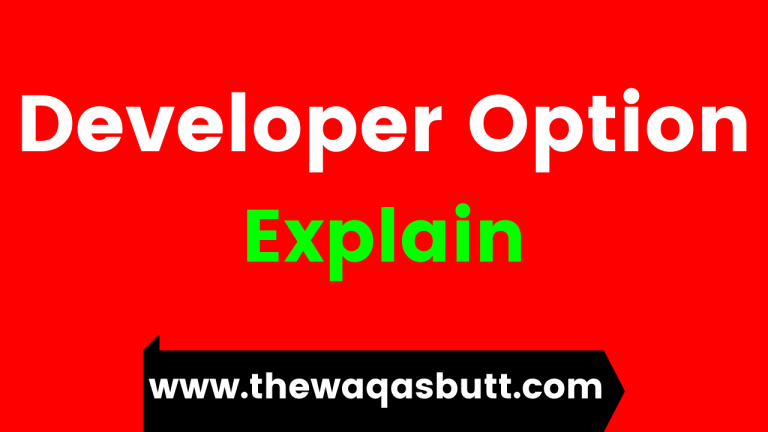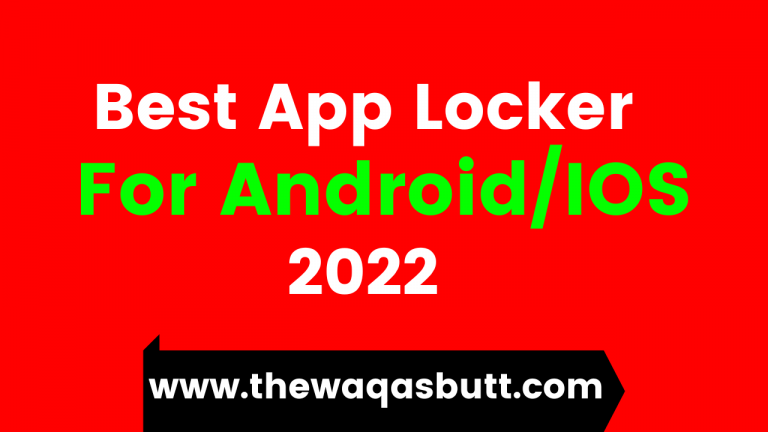How To Delete Instagram Account Permanently 2022 – Step By Step
How to permanently delete an Instagram account
Instagram is a photo and video sharing application owned by Facebook. It allows users to edit and upload photos and short videos through its app.
It also recently launched Reels, which is part of the popular Chinese app TikTok. Instagram has gained massive popularity in recent years. If for some reason you want to delete your Instagram account,
We have provided the step-by-step procedure below to permanently delete your Instagram account.
How To Delete Instagram Account Permanently 2022
Instagram Disable Account
An Instagram account can be temporarily disabled or permanently deleted. If you deactivate your Instagram account, your profile, photos, likes and comments will be temporarily hidden.
You can activate your account by logging back into your account. Instagram can only be deactivated from a computer or mobile browser and not through the Instagram app. You can disable it through the app,
But eventually you will be redirected to your browser login page so it is advised to do it through browser first.
How To Delete Instagram Account?
Difference Between Disabled Account & Deleting Account?
Although disabling your account is temporary, account deletion is irreversible and permanent. Once an account is successfully deleted, it cannot be recovered.
When you delete your account, your profile, comments, likes, photos, videos and interested people will be permanently deleted.
Once an account is deleted, the specified username cannot be used to create a new account again. For security reasons, you will need to be logged in to delete your Instagram account.
You may want to download a copy of your photos and posts before deleting your account, as you will not be able to do so after deleting your account as you will no longer have access to the Instagram data downloader.
Here’s a step by step process for permanently deleting your Instagram account.
- Follow these instructions carefully to delete your account easily and avoid any complications.
STEP 1 to 3: Login to your Instagram Account
Step 1: Log in to your Instagram account using the Instagram app.
Step 2: Click on the Profile icon in the lower right corner.
Step 3: In the app, click on the 3 horizontal lines opening a submenu for Settings.
STEP 4: click on Settings.
Step 4: Under the submenu, Click Settings and then click the Help Tab.
Step 5: In the Help tab, you will see the Help Center, click the Help Center tab, clicking the Help Center tab will exit the Instagram app and open your browser. Instagram will automatically open the help and support page for you.
Step 6: From the Help & Support page, click Manage Your Account.
Step 7: You will see a list of tasks, from this list click on Delete Account.
Step 8: Click on the middle option that says; How do I delete my Instagram account? A submenu will open with a warning prompt indicating the consequences of deleting the account and the option to back up the information.
Step 9: Click on Option 1. Go to the Delete Account page that says This will redirect you to the Instagram login page in your browser.
Step 10: Login to Instagram and you will be redirected to delete your account page. Before you delete your account, you might want to check out some last words on Instagram. At the bottom of the page, a submenu will appear asking the reason for account deletion.
Step 11: Select the appropriate reason for deleting your account and if your reason is not mentioned in the list, click on anything else and enter the reason for deleting the account.
Step 12: Enter your password and click the Permanently delete my account button. Voila! You’re done, your account has been permanently deleted.