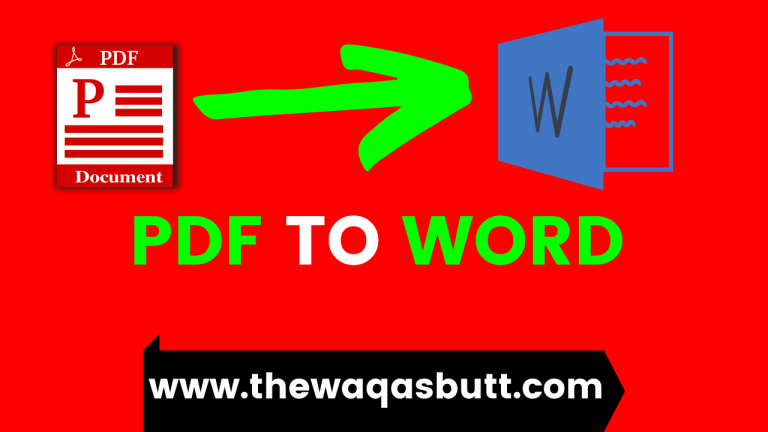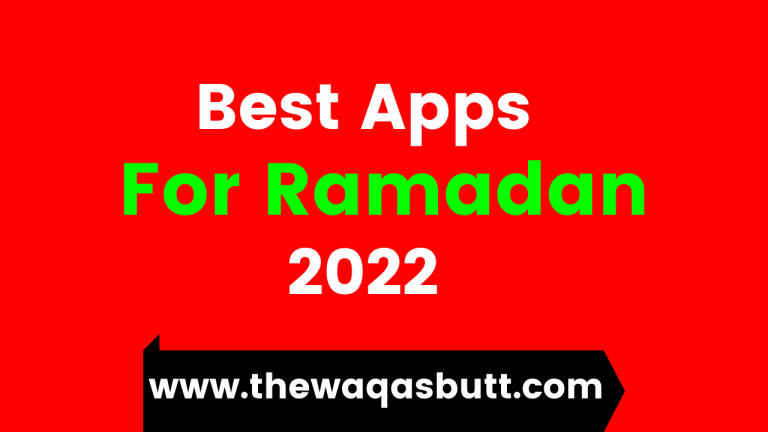How to set a password in the computer The Waqas Butt
The computer or laptop today has become a very important electronic device of life, as if nothing works without it, in today’s era you can do everything online from your home computer, but in such a situation, security comes down to if your computer. If the laptop system does not have a password, then anyone can steal data from your computer system, without your permission you can use your computer or laptop and you will not even know, then such a password in the computer is very important in the situation, so in In today’s article, we will very simply tell you how to set a password on a computer or laptop in any Windows system (Window 7, Window 8, Window 10).
If you have a Windows operating system on your computer or laptop, you can easily set a password with the method mentioned in this article, please be aware that after entering the password on the computer, you must remember the password. If you forget the password, then you cannot open your computer until you remember the password, then it is very difficult to change the password on your computer and reset the computer password. So always have the password you remember, so let’s know how the computer is. To add a password to a computer. Complete information on how to set a password to a computer.
How to set a password on a computer or laptop?
1: open control panel
To set a password on a Windows computer or laptop system, you must first open the control panel on the computer system, then press the window on the keyboard to open the control panel, and then find the control panel. To click on it
2: Now click on user accounts
Once the control panel opens, you will see several categories of options, then you just need to click on the “User Accounts and Family Safety” option, after which you will need to re-use the user to set a password on the computer. account option.
3: Now click on manage another account option
Therefore, once you click on the user account option, you need to click on the option to manage another account in order to set a password on the computer or laptop.
4: Now select the account and enter the password
Once you click on the manager account, you will see your computer account in front of which you can set a password in this account, i.e. set a password in the computer if you can. If you want to create a new account, you can create a new account by clicking the “Add New User” button.
5: Now click on create a password
Once you click on the account option, you need to click on the Create Password option, once you click on it, you will get 3 options where you need to enter your password.
New password: enter a new password in this option.
Confirm new password: Enter the same password here.
Enter the password in Hindi: In this option, you have to give a password hint so that later, if you forget your computer or laptop password, you will remember the password with this hint.
So this is how the password will be entered in the Windows system of your computer or laptop, now reboot the computer system, then it will ask you for the password only if you have the password of the computer. The computer will open, otherwise, the computer will not open.